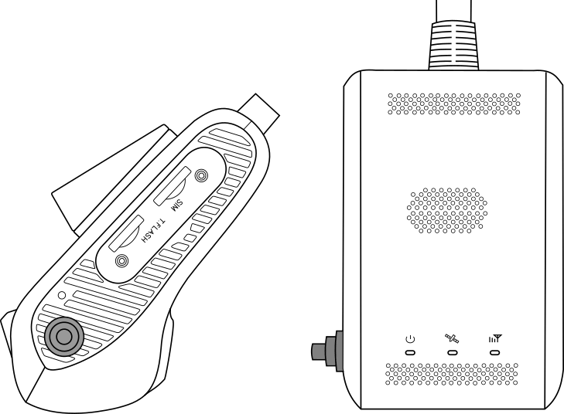What happens when I press the Dashcam's event button?
The event button lets the driver manually create a Dashcam Event video.
Press and hold the camera button in for 2 seconds to manually trigger an event. The Dashcam will save a 15 second clip including the 7 seconds prior to the button press and the 7 seconds after the button press.
A Dashcam event will be saved in the vehicle's activity feed on the website, and a notification will be sent to any carrier admins with notifications enabled.
The event video will be available for download in the Blue Ink Tech app about 4-6 minutes after the button was pressed, and available for upload to the website like any other Dashcam event.