How do I calibrate my Air Scale sensors?
Air Scale calibration is basically matching current weight to live pressure readings, and ensures that the readings you get going forward are as accurate as possible.
To calibrate you will need to get a certified scale ticket with axle weights.
You must enter your calibration while these weights are still current. Your actual weight must match the scale weight at the time you complete your calibration.
For the best calibration results:
- Fill the fuel tank
- Park on level ground
- Have the engine running
- Deflate the suspension and then re-inflate to factory-specified ride height
The Blue Ink Tech app will walk you through calibration step by step. Go to the Air Scale screen and tap the green gear icon. Select "Calibrate" to get started.
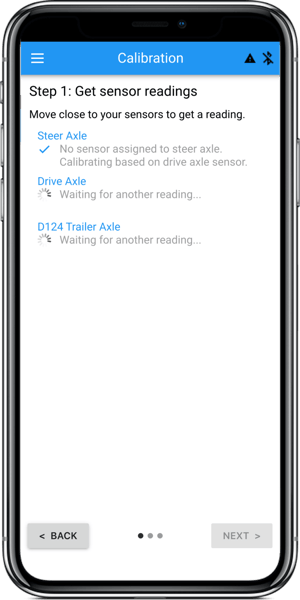
In Step 1, the app will wait to get new readings from your sensors.
This could take several minutes, as each sensor must give two near identical pressure readings so we know the readings are stable.
It's best to get these readings while outside of the truck, positioned between the installed sensors.
Once your app shows check marks for all of your installed sensors, tap "Next".
In Step 2, select the type of calibration you will enter, no load or heavy load.
Be sure to select the correct type of calibration for your current load. If you enter weights from a previous load, they won't match the pressure readings from step 1.
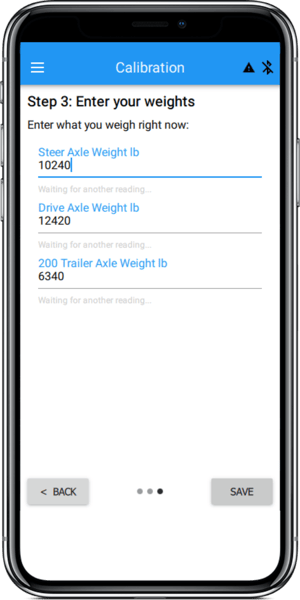
In Step 3, enter the weights from your scale ticket.
Check for any typos or reversed numbers, as these numbers will affect the accuracy of your calibration.
Tap "Save" at the bottom of the screen to enter your calibration.
Now, on the Air Scale home screen you should see the weights you just entered.
Follow the same steps again to complete the other type of calibration. Once you have entered an no-load calibration and a loaded calibration, you will be able to see steer axle weight, estimated total weight and estimated cargo weight.
If you have any questions about calibrating, or if you have any trouble getting calibrated, please call BIT Support at 304-840-0142.