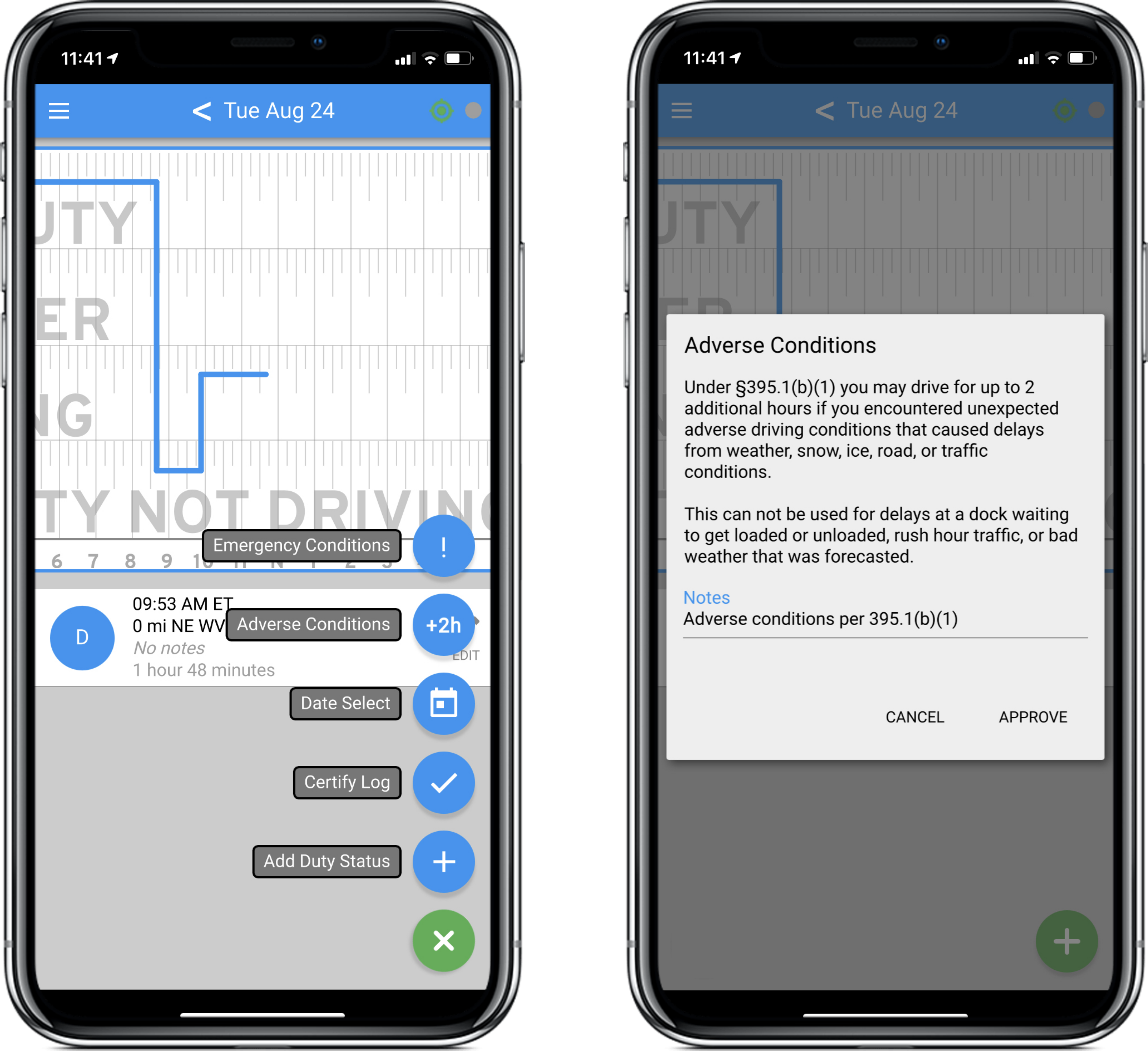Three rules for claiming Adverse Conditions
Adverse Conditions allows an additional two hours of shift and drive time when drivers encounter unexpected delays, but keep these three rules in mind:
- The 2-hour extension applies to the 11-hour drive clock and the14-hour shift clock, but the cycle clock is not extended.
- Adverse Conditions can only be used to get to safety, or to finish a run that could have reasonably been completed without a violation, under normal circumstances.
- Only unexpected or unusual events qualify. It doesn't count if you knew about it before being dispatched, like a forecasted weather event, or if you could have planned a route around it, like normal rush-hour traffic delays.
Three steps for claiming Adverse Conditions in the Blue Ink Tech app
- Tap the green plus sign in the bottom-right of the Hours of Service screen, then choose Adverse Conditions from the menu (the blue circle with the +2hr). If you're driving, tap the blue +2 button at the bottom of the Available Hours screen.
- A message box will pop up for you to approve the 2-hour extension to the drive and shift clocks. The default notation will read "Adverse conditions per 395.1(b)(1)", but you can edit it or add to it.
- Once you've approved the extension, the app will add 2 hours to your available drive time and shift time. The default notation will show on your logs in case of a roadside inspection.