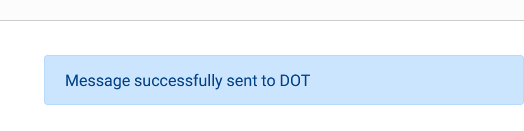Send logs to the DOT during an audit
You can submit driver logs from the web portal with just a few clicks.
While logged in to the web portal at blueinktech.com, click on Driver Logs in the navigation bar. Next, find the driver whose logs you need to send and click on their name to view their logs.
Click the blue DOT logo above the log graph to start the submission process.

In the Send Logs slide-out panel, click in the Date Range field to select the required dates from the calendar.
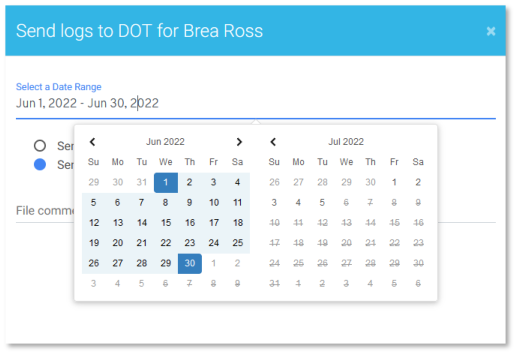
Next, select whether to send the file through email or web services. Your inspector should have access to both, but they may have specified which they prefer in your audit documents.
Be sure to fill in the File Comment field with the number specified in your audit documents. This is the number your inspector will use to locate your files in the DOT system.
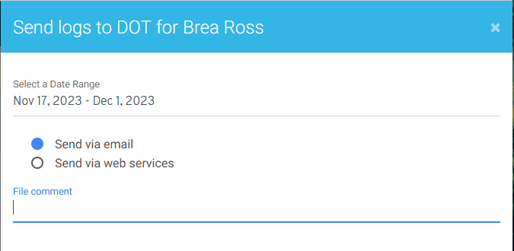
Check that your date range, method, and file comment are all correct, then hit the Submit button. Repeat this process with any other drivers included in the audit request.
You'll know that your logs have been sent when you see it pop up as successful from the bottom of the screen.