IFTA Mileage reports for specific dates
You can use table filters to create and download a mileage report for any timeframe you want.
IFTA Summary data only allows you to filter by quarter, which makes it simple for those who just want quarterly filings. You can, however, use more filters if you drill into your IFTA data, or by using the custom reports feature.
Custom Reports
Click the Export option above the filters and select Custom Export. In the slide out panel, you can select monthly, quarterly, yearly, or custom dates.

Use Filters
To access more detailed filtering options, click any state mileage value. You'll see that the table is now displaying entry and exit dates and odometer, and the filters on the left have also changed.
If you want to see this data for all vehicles and states, locate the navigation path and click IFTA to see all of your mileage data with these new columns and filters available.
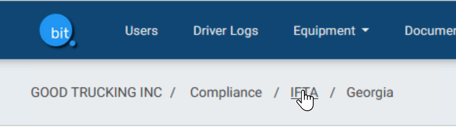
The filters on the left side will allow you to select the time frame you want to view or set a custom range using a calendar.
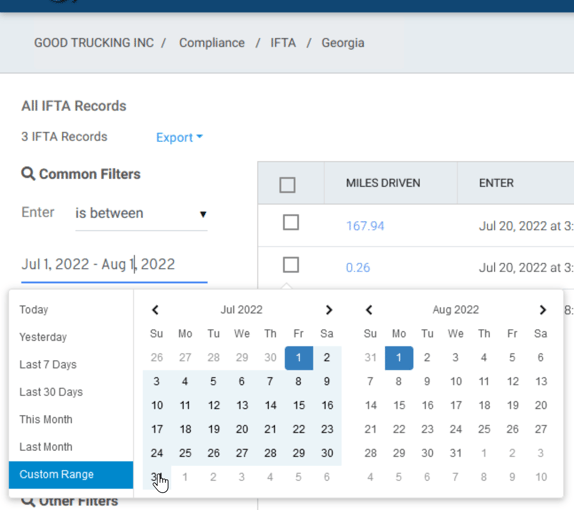
After selecting your date range, click the export option to download your report either as a CSV or PDF. You can also add more filters by clicking the +Add option at the bottom of the filter panel.
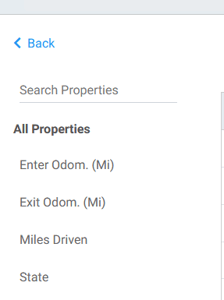
Once you drill into your mileage data, all fuel data is gone. If you wish to create custom fuel reports you can do that on the Fuel Receipts page.