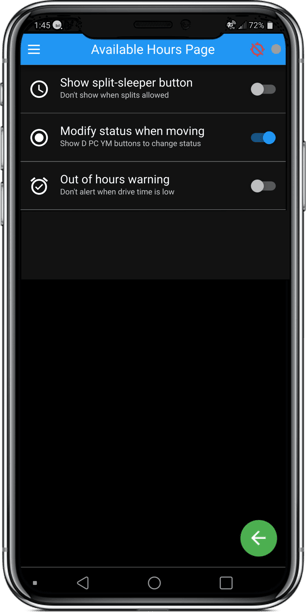How do I turn off Sleeper Split View?
Split button display settings can be managed in the Settings of the Blue Ink Tech app.
The Split Button will show on your Available Hours screen if you have a completed a break that qualifies for a split shift. When you go back on duty after a break of at least two hours, the button will appear just above the Shift clock.
If you don't plan to work split shifts, and would rather not see the button, you can turn off this feature in your app's General Settings.
In the Blue Ink Tech app, tap the three white lines to open the main menu. Select "Settings" and then "Available Hours Page". The "Show split-sleeper button" setting is the first option on the screen.
Tap the toggle next to this setting to turn if off, which is gray and in the left position.