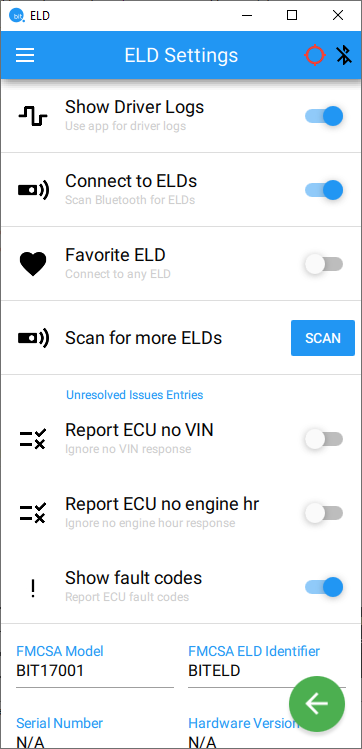How do I set my Favorite ELD device?
You can set your BIT app to only connect to your own BIT ELD adapter.
Setting a favorite device will save you time and hassle. When you log in to the app, it will only scan for your ELD adapter, instead of the whole Bluetooth spectrum. It will also prevent connections to nearby ELD adapters that aren't yours.
You can only set your favorite device while your app is connected to a BIT ELD adapter, so you should do this when you're in your vehicle. Make sure that your app has a green circle in the top right corner, and your ELD adapter also lights up green. This means your are fully connected to the adapter.
Tap the three white lines to open the app's main menu. Select Settings, then ELD. You should see a screen like the one below.
Favorite ELD is the third item on this screen. Tap the toggle so it is blue and to the right. Your favorite device is set.
Tip: Wait until you see the VIN populated on the ELD Adapter screen to make sure you are connected to the correct ELD adapter before you set it as your favorite device.