How do I print IFTA reports?
You can create a PDF report of your total IFTA miles in each state, or you can create a spreadsheet with more detailed data.
In the web portal at blueinktech.com, select Compliance from the menu bar, and then select IFTA.
The default view will be for the current quarter, and show the total miles and gallons for each state. In this view, you can create a PDF report of your IFTA totals. Locate and click the "Export" link above the filters in the left side panel. Then click the "Export PDF" option.
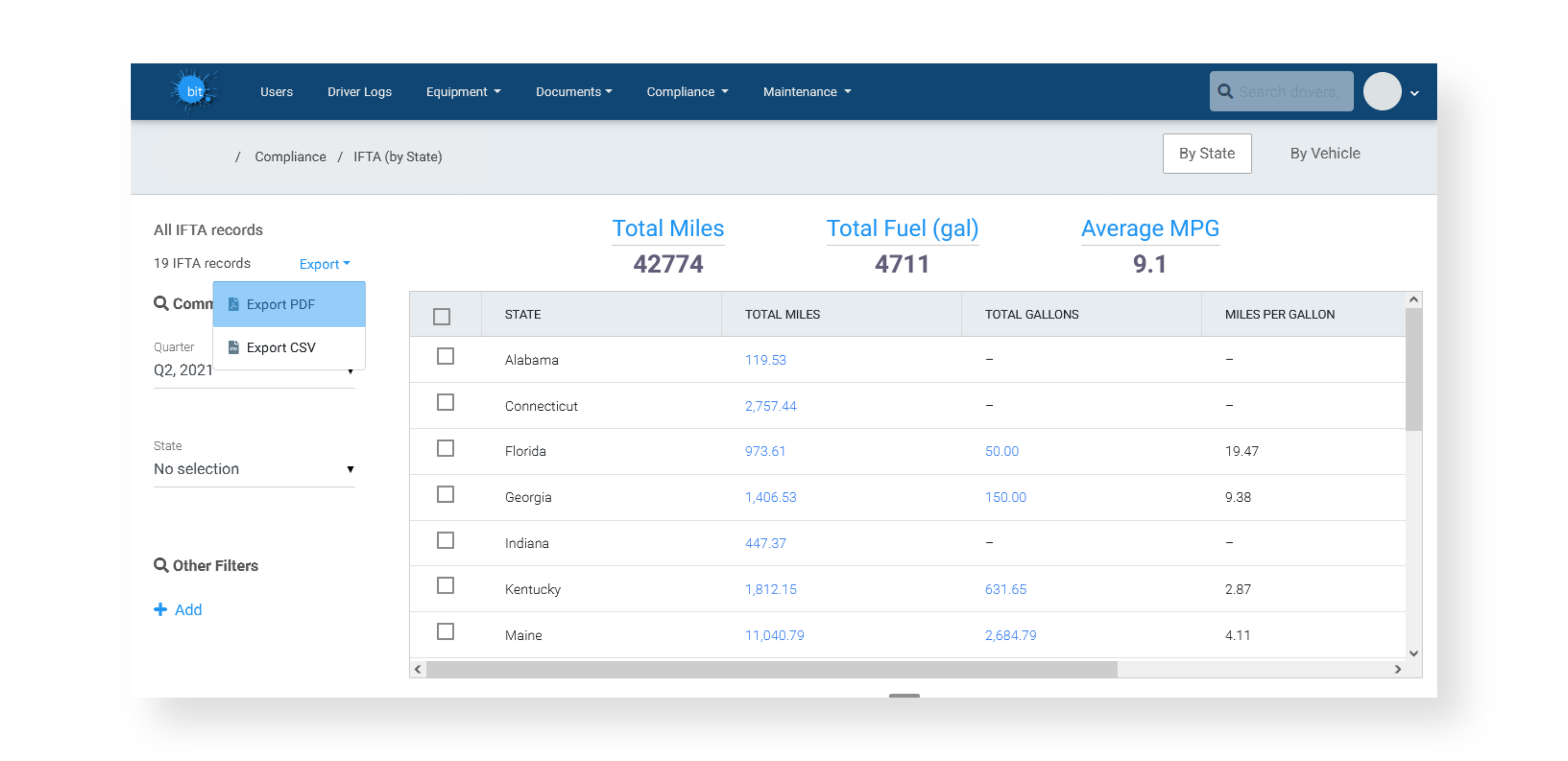
If you drill down into your IFTA data, to view miles by vehicle, or look at the routes in a single state, you can create a CSV file that can be opened in a spreadsheet program like Excel or Calc.
Here again, locate and click the "Export" link above the filters in the left side panel. Then click the "Export CSV" option.
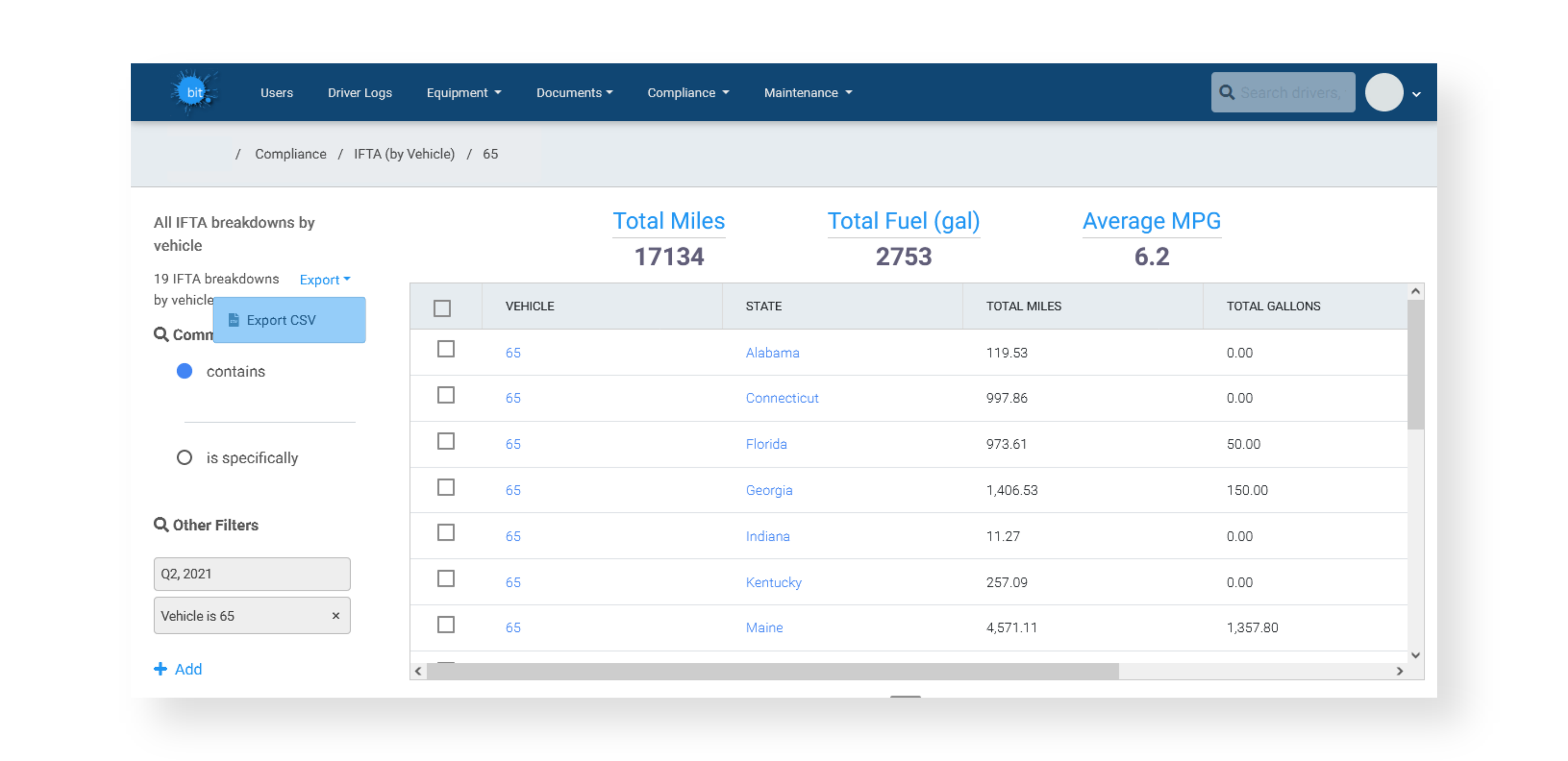
Your .csv file won't open directly into a spreadsheet, but it will open a Text Import box to let you choose custom settings. Just hit the OK button to open and view your data in a spreadsheet.
For help creating more detailed reports, check out our other IFTA-related articles: