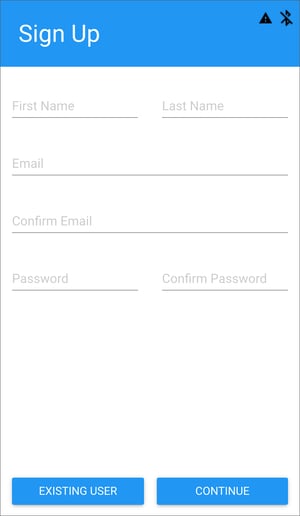How do I create a BIT account?
You can sign up for a BIT account in the Blue Ink Tech app or on our website at www.blueinktech.com.
To use the Blue Ink Tech app or web portal you will need to have a BIT account. You can create an account, and use the same account, in either place.
Create an account in the Blue Ink Tech app
To create an account in the app, first you will need to Install the Blue Ink Tech app on your phone or tablet. When you open the app for the first time you will see the account creation screen. You will need to enter your name and email address and create a password.
Make sure to use a valid email address. You will need access to it if you ever need to reset your password.
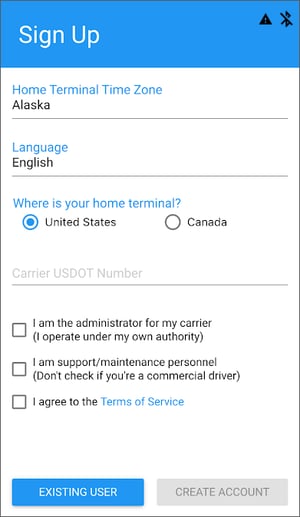
On the next screen you will need to set your Home Terminal time Zone, select English or Spanish as your language, and select the country where your carrier is located.
Next, enter your carrier's USDOT Number. If you are a driver using the BIT ELD you will need to enter a valid, active USDOT. If you or your carrier purchased Air Scale or TPMS please check what number was used at checkout.
Next, check the appropriate box for the type of account you need. Check the administrator box only if you need access to carrier settings or other drivers' information.
Finally check the box to agree to the Terms of Service and tap the "create account" button.
Once you have created your account, the app will pop up a box to add your vehicle. You can do this now, or you can wait until a more convenient time when you have the VIN number handy.
If you are a driver using BIT ELD, you should now enter your driver information. Tap the three stacked lines in the top left corner of the app to open the main menu, select settings, then driver information.
Important note for drivers: Your carrier Administrator will need to accept you to the team before you can share logs with your carrier or access Air Scale or TPMS belonging to the carrier. Your carrier Administrator will also need to set your permissions to use Personal Conveyance and Yard Move as duty statuses. For owner/operators and carriers without Administrators, all of this happens automatically, and you can disregard this note.
Unsure who your carrier Administrator is? Log in to the web portal at blueinktech.com and go to My Account, then My Roles to see the Administrator's email. Call BIT Support at 304-840-0142 if you have questions.
Create an account in the Blue Ink Tech web portal
If you are an Administrator or BIT user who will be working in the office, you won't need the app and should create your account in the web portal. Go to blueinktech.com/login.php to get started.
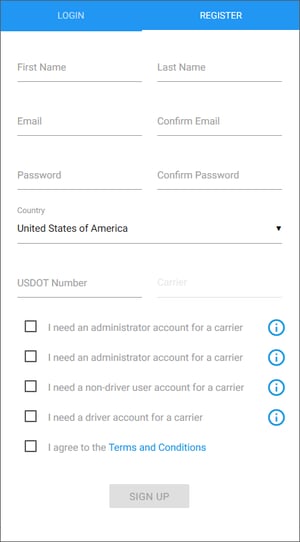
On the Login screen click the "Register" button. Fill in all of the fields to create your account.
Make sure to use a valid email address. You will need access to it if you ever need to reset your password.
For carriers using BIT ELD you will need to enter a valid, active USDOT number. If your carrier purchased Air Scale or TPMS only, check what number was used at checkout.
Check the box for the appropriate type of account you need. Only check the administrator box if you need access to carrier settings and all drivers' information.
Finally, check the box to accept the terms and conditions, and click "sign up".
Not sure where to start now that you're logged in to the web portal? Check out our Administrator articles for the Blue Ink Tech web portal!