How do I add a Co-driver so we can use our own phones to create logs?
You can add a Co-driver from the home page of the app.
Before you add a Co-driver to your device, both of you need to have a driver account under the same Carrier. Here are a couple articles to help get everyone signed up and accepted by the Carrier.
How do I create a BIT account?
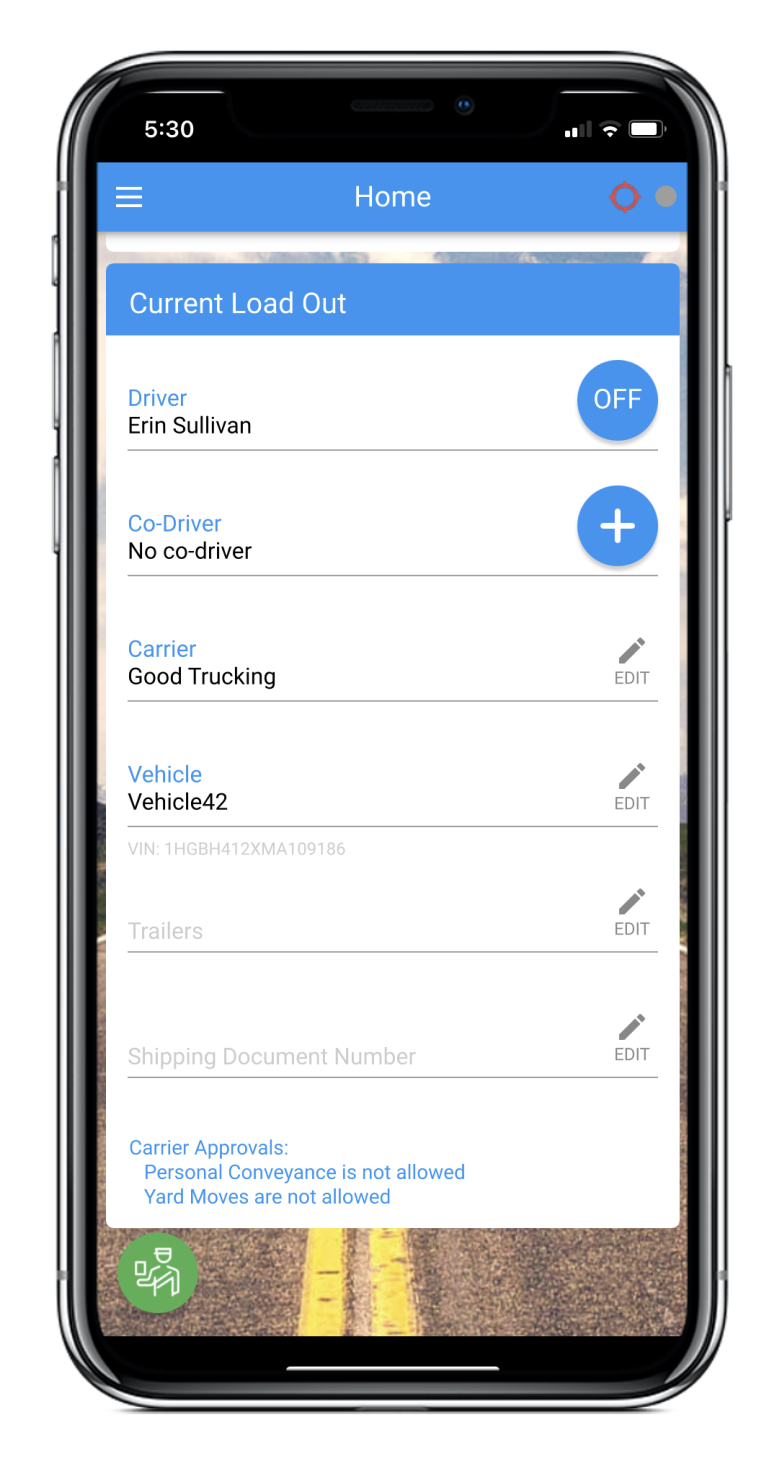
Both drivers must be logged in to the Blue Ink Tech app and have internet or data connectivity to complete the Co-driver setup process.
In the Current Load Out section of the BIT app home page, tap the plus sign to invite your co-driver. You will be able to choose from a list of all the drivers in your Carrier.
Type the first few letters of their name in the search field to quickly find the driver you're looking for.
Tap their name to select them.
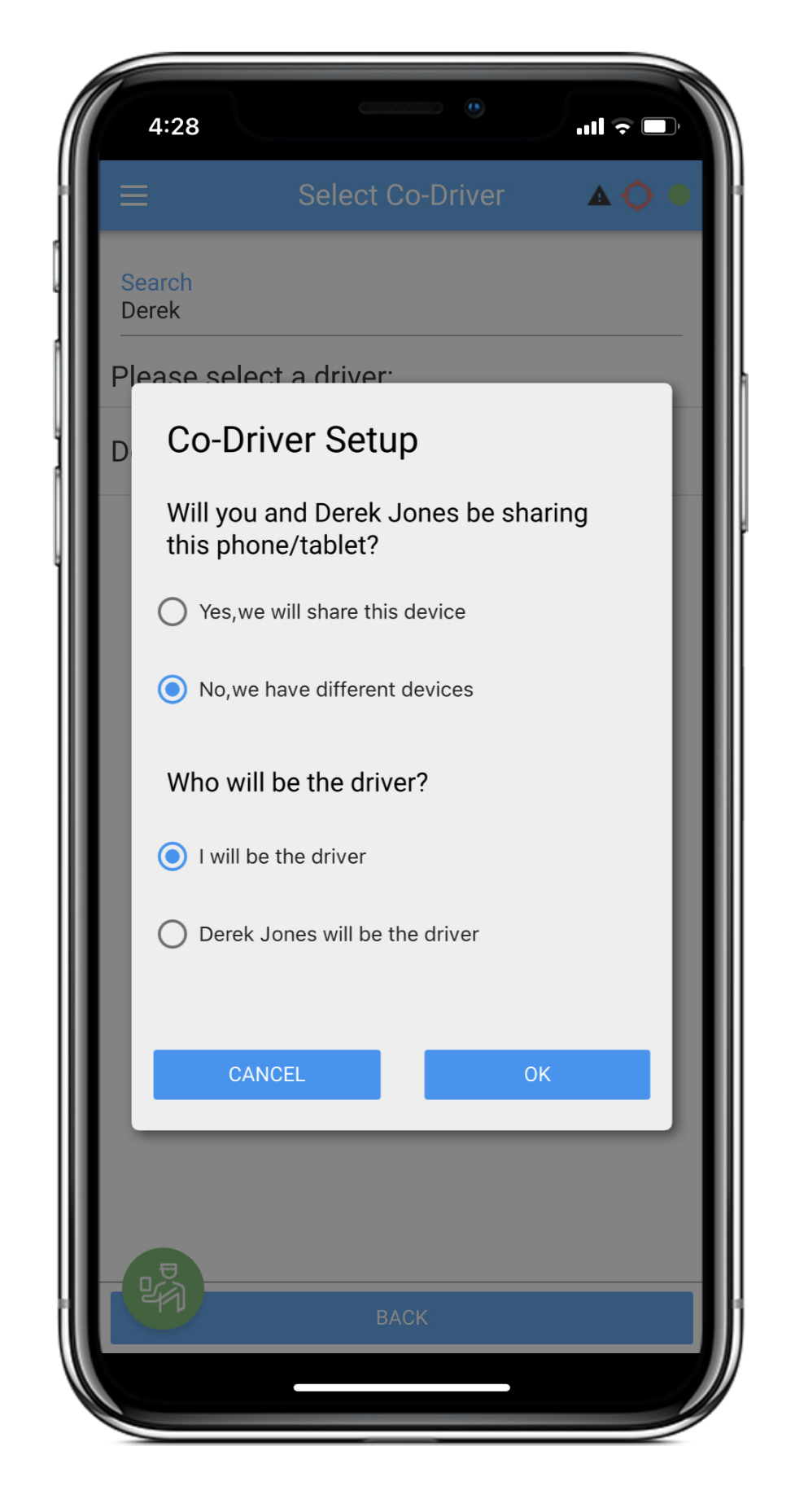
Next, you will choose the settings for you and your Co-driver.
If you are sharing one phone or tablet to record your logs, then select "Yes, we will share this device", and continue to this article about co-driving while sharing a device.
If you are going to use two devices, select "No, we have different devices" and continue with this article.
Then select who will be driving first, and tap "OK".
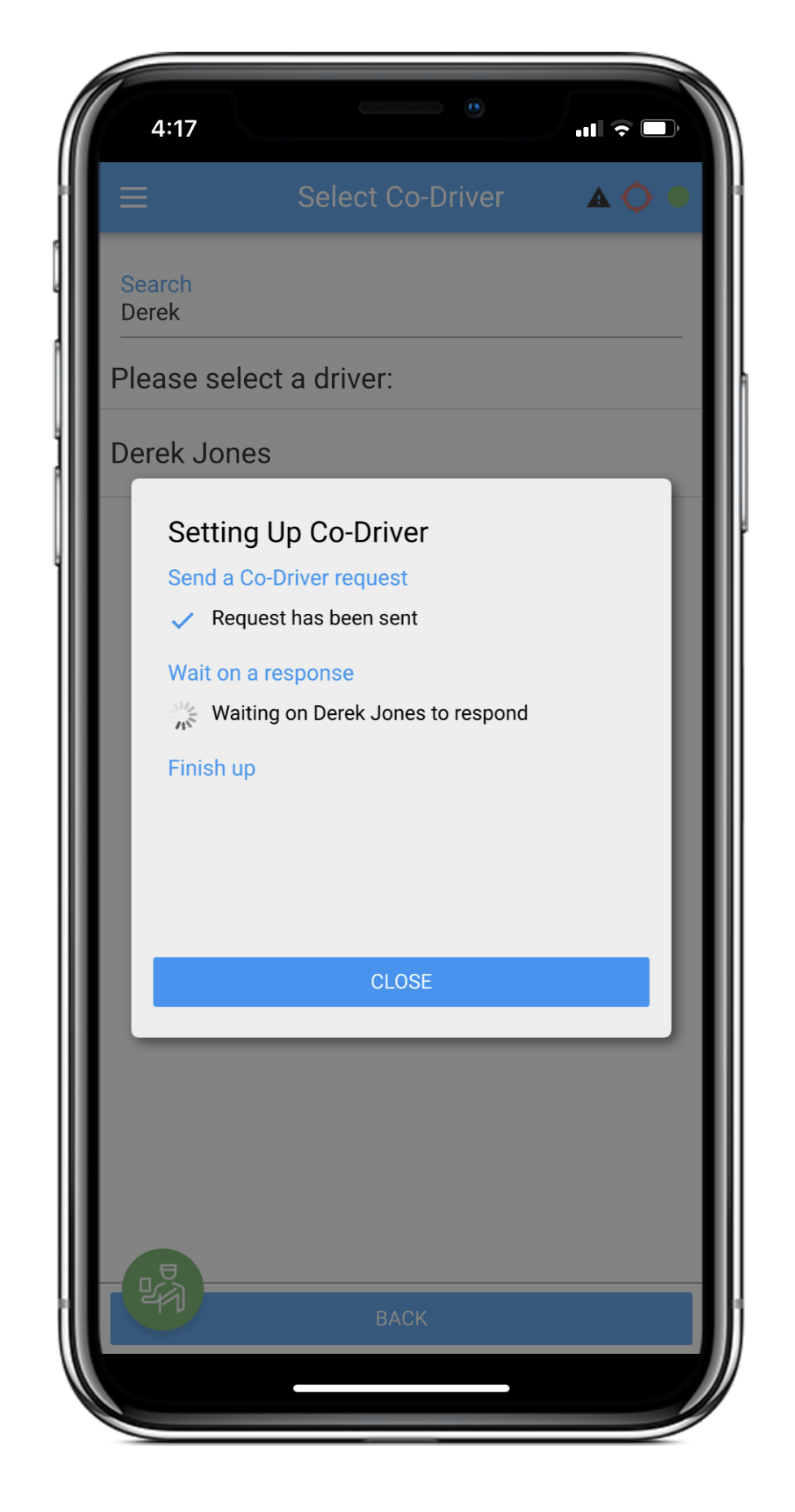
A request will be sent to your Co-driver's app.They will see a pop-up message with the option to accept or reject your request.
You may get an error message pop up if your Co-driver isn't connected to the server. Make sure that you both have internet or data connectivity, and try again.
Once they have accepted your request, tap the "Close" button.
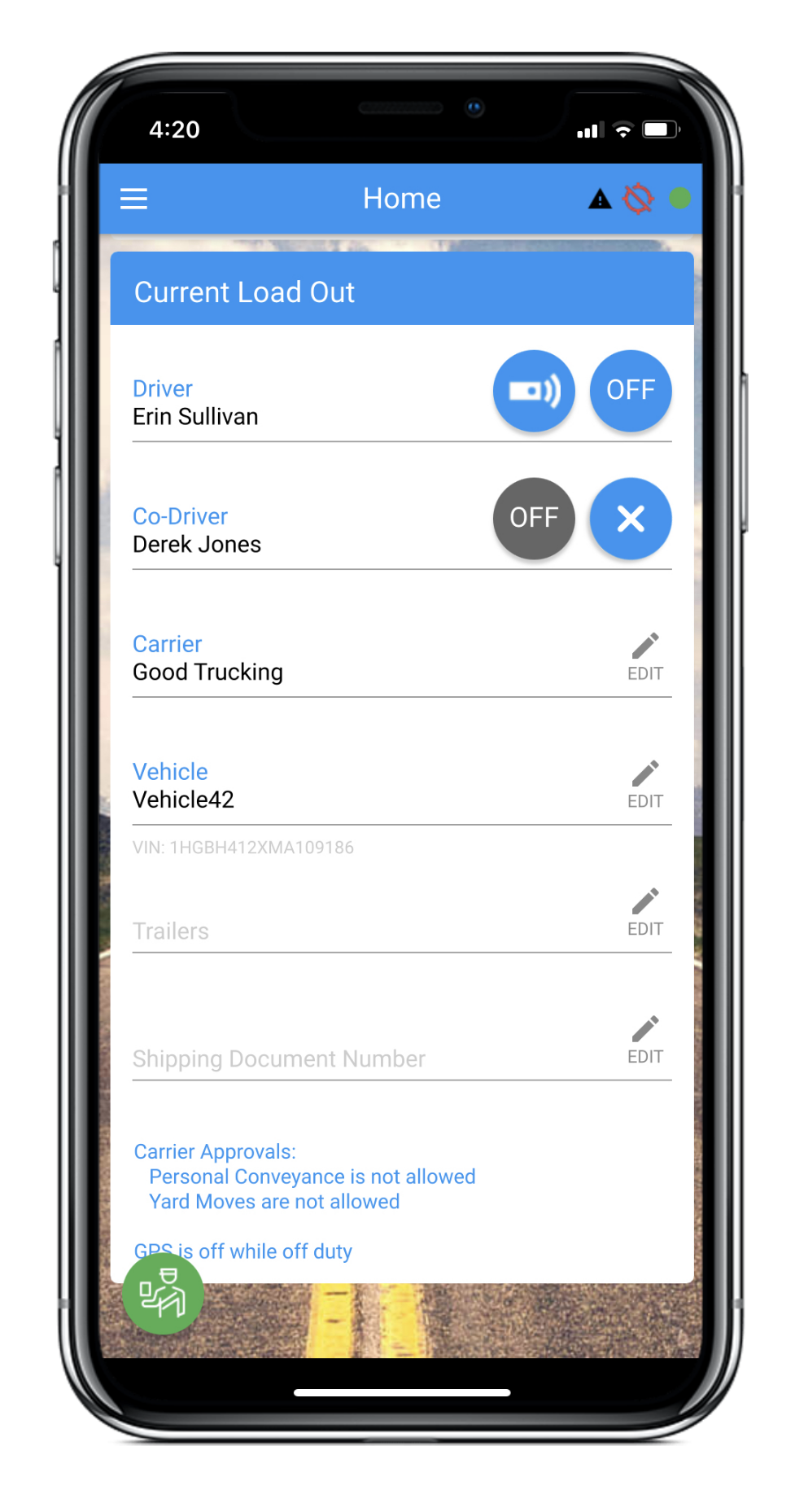
You'll see some new icons in the Current Load Out section. The signal bar icon will be blue for whichever driver was selected to drive first, and means that driver's app will connect to the BIT ELD adapter.
When your device is in Co-driver mode, this icon will be gray, and means that your app won't be able to connect to the ELD adapter. The Co-driver can tap this icon to request to swap with the Driver and start their shift.