Can I edit my drivers' logs for them?
As an Administrator, you can make suggested edits to your drivers' logs in the web portal. Your driver will have the option to accept or reject your edits before certifying their logbook.
If you're asking about editing your drivers' logs, you've probably already found an issue, but just in case you need it, here is how to get to your drivers' logs:
Select "Driver Logs" from the blue navigation menu. This will show you a table of all of your drivers. Click on any driver's name to view their logs.
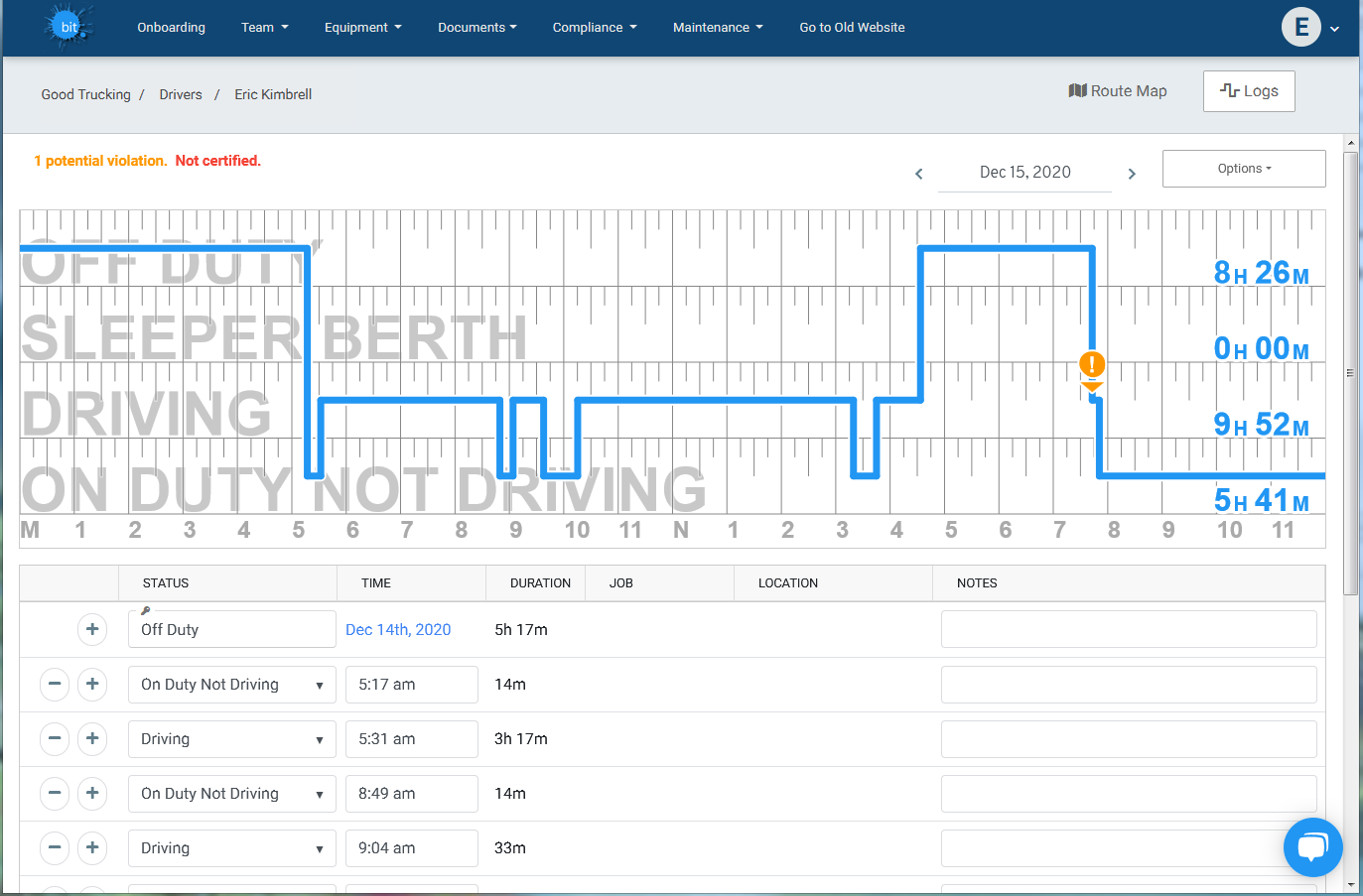
You can make edits by moving the blue duty status lines on the graph, or by adding, removing, or changing a duty status in the table below the graph.
Check out Editing Logs on the BIT Website for more help with log editing.
Once you have made your edits, click Save at the bottom of the screen.
Your suggested edits will show as a blue line on the graph, and the original logs will show as a gray line.
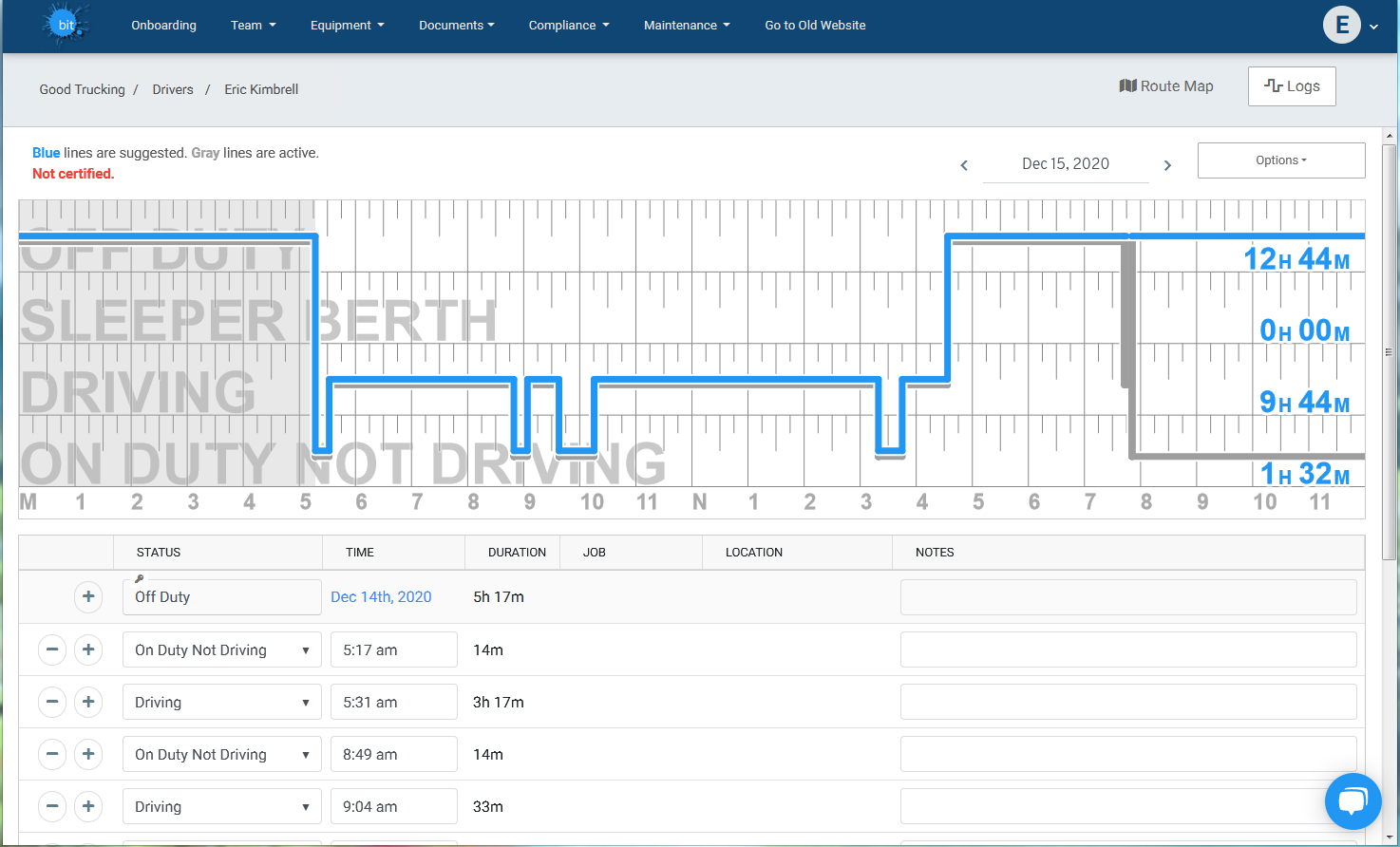
Your driver will be notified in the Blue Ink Tech app that there are suggested edits to view.
They can accept or reject the edits in the app or in the web portal. Once they accept or reject, the graph will only show one blue line of active logs. If they accept the change, they will need to certify that day's logs again.