Install and connect to the BIT ELD adapter
Installation and Boot-up
Plug in the BIT ELD adapter to your vehicle’s diagnostic port. For 6-pin and 9-pin BIT ELD adapters, turn the locking ring clockwise to secure it. When the BIT ELD adapter receives power it will go through a light sequence:
- Purple: checking for firmware updates before boot-up
- Red-White-Blue: the adapter is starting its normal operations and running internal tests
- Solid Blue: the device has passed its self-tests and is waiting for a smartphone or tablet to make a wireless connection
Once this sequence is complete, you can turn on your mobile device to connect the Blue Ink Tech app to your BIT ELD adapter.
Connecting the Blue Ink Tech App to the BIT ELD Adapter
If you haven't already, you'll need to download the Blue Ink Tech app to your mobile device and create a BIT account.
The Blue Ink Tech app will automatically search for powered BIT ELD adapters within its wireless range and prompt you to connect to a device. You don't need to connect through your device's Bluetooth like you would with a headset.
If multiple BIT ELD adapters are found within range, the app will show you a list of the ELDs in range. The list is ordered by signal strength, so the first ELD will most likely be the one closest to you, and the one you should select.
Checking Connection Status
You can use the circle in the top-right corner of the app screen to check connection status.
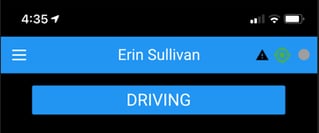
- Grey: the app is searching for ELD adapters.
- Light Green: the app has found an ELD adapter and is attempting to connect.
- Bright Green: the app is fully connected, and you should start getting data from your vehicle.
- Black: the app didn't find any ELDs. It will try again in a few seconds.
The first time the app connects to the BIT ELD adapter can take several minutes because the app and BIT ELD adapter are exchanging encryption keys for their communication. Connecting the next time will be much faster, and you can save even more time by setting your ELD adapter as a preferred device in your app settings.