How Do I assign my Air Scale sensors?
You can assign your Air Scale sensors in the Blue Ink Tech app by scanning the QR code on the Air Scale package.
On the Air Scale screen in the Blue Ink Tech app, tap the green gear icon at the bottom of the screen and tap the blue Assign icon.
Locate the QR code on your Air Scale package, then tap the Next button to scan the code. Line up your QR code with the window in the center of your phone or tablet screen. The scanner will automatically scan it.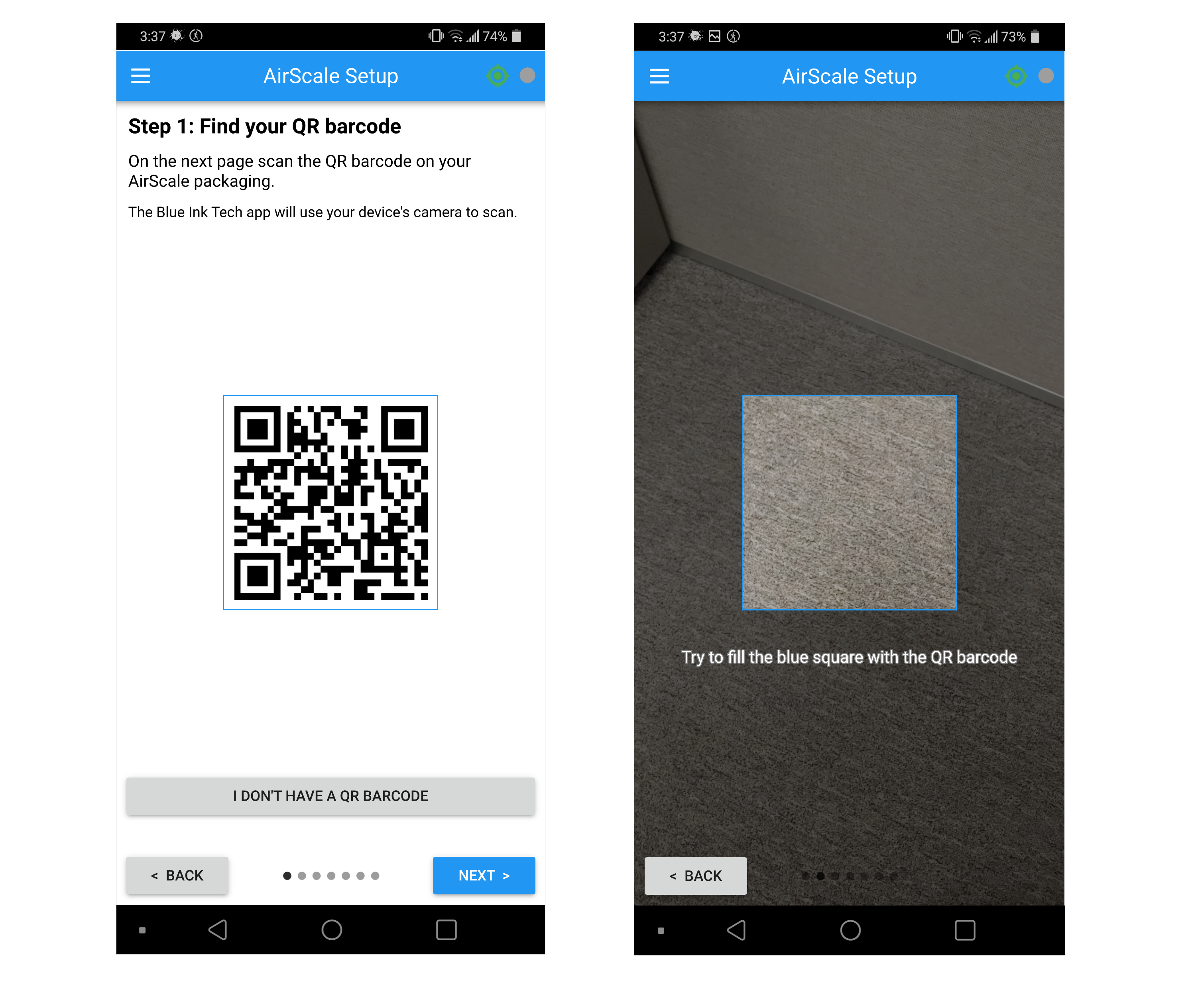
Don't have the Air Scale packaging? Tap the "I don't have a QR barcode" button on the first Air Scale Setup page. This will take you to a list of the sensors that belong to your carrier. Find your sensor on that list to select it, then follow the rest of the steps below.
If you don't see your sensor, tap the gray button above the list, or call the BIT Support Team at 304-381-1512 for help.
Select whether you are assigning the sensor to a vehicle or a trailer, then select the vehicle or trailer from your carrier list. If you haven't added any vehicles or trailers to your carrier list, tap Add Vehicle or Add Trailer at the bottom of the screen.
Choose the correct axle for your sensor. You can pick from: steer, drive, trailer, pusher, or tag axle.
Please note that you will need to assign a sensor to the Drive axle in order to see your total weight after calibrating. Only assign to Tag or Pusher axles if you are installing more than one sensor on your vehicle.
Confirm the assignment when prompted by the app. You should now be back on the Air Scale screen, where you can see your newly assigned Air Scale sensor.
Not seeing your sensor? Check the vehicle and trailer selected on your Air Scale screen are the ones you just assigned sensors to.
Still not seeing it? Begin the assignment process again to bring up the list of your carrier's sensors. Find your sensor and check that you assigned it to the correct vehicle or trailer.
Once you have assigned all the sensors you need for your truck and trailer, you're ready to move on to calibration.
If you have any questions, please call 304-381-1512 and pick option 2 for the BIT Support Team.